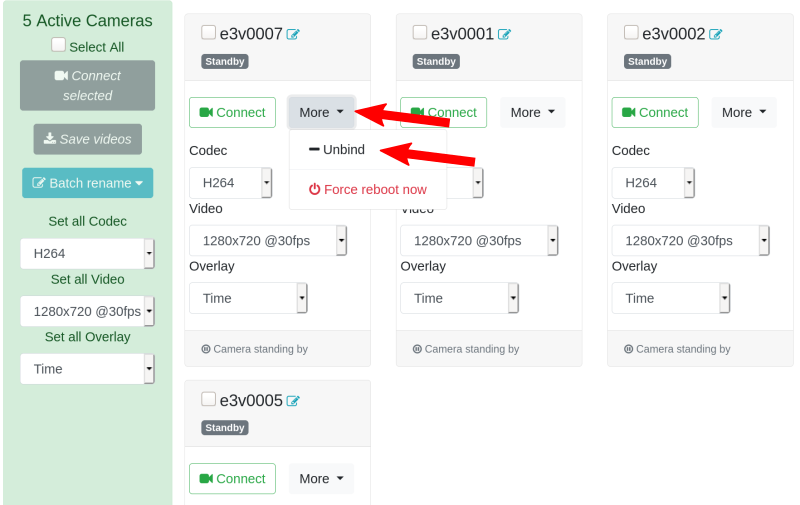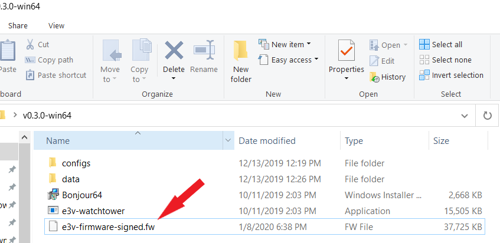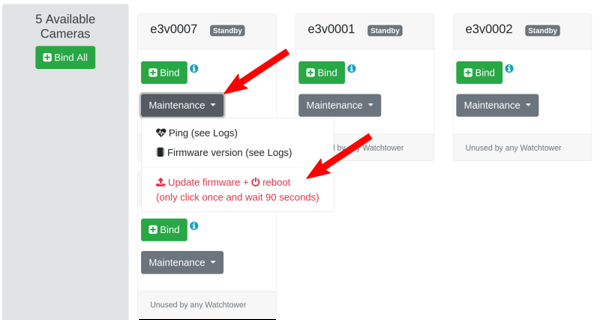Updating
Watchtower software
Watchtower software can be updated for Windows, Linux, and MacOS by simply unpacking and copy the new zip file over the previous package. At the same time, please update the camera firmware if available.
Camera firmware
Camera firmware updates should be done from the newest version of Watchtower. If you have not already, download the newest version of Watchtower software appropriate for your platform.
Preparing cameras for update
-
Make sure cameras are not in active use (
Stop saveandDisconnect Streamin the dashboard) -
(
v0.3.0+)Unbindfrom the cameras requiring a firmware update. Cameras must be in unbound status to update firmware. -
Download the newest version of firmware
e3v-firmware-signed.fwand put it inside the same directory/folder as the Watchtower executablee3v-watchtower(.exe). -
Open up Watchtower and go to the maintenance menu (expand
System→Maintenance)
Updating firmware
- Click
Update firmware + Rebootand wait forFirmware flashing complete; executing reboot.This process should take up to 90 seconds.(<
v0.2.1) If you must run an older version of Watchtower, you may need to trigger a reboot manually with the “Reboot” button or by unplugging and replugging the camera. - The first boot after new firmware should take 20-40 seconds until cameras are ready, depending on your network setup.
- You can verify that the new firmware has been installed using the
Firmware versionbutton. Read out the version of the firmware in theLogsbox. Bind with the cameras again in the dashboard to begin use.